Yes, we love GIMP! And we continue sharing small tips and tricks that could save a lot of time for everyday tasks.
Did you know that, among many useful features, GIMP can also take screenshots without any additional plugins?
{mobile_block=responsive_ad_728_90}
How to take a screenshot with GIMP
1) Go to File > Create > Screenshot...
2) New window will appear
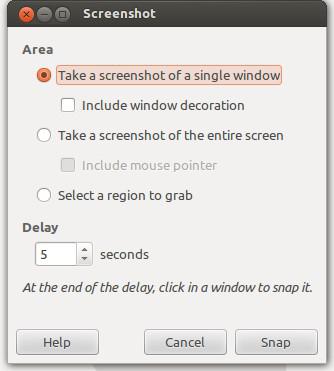
3) Here, you configure parameters for a screenshot; you can choose to create screenshot of a single screen with or without decoration, entire desktop, select a region to grab, configure delay etc.
4) When you configure all parameters click on the Snap button and GIMP will create the snapshot
5) If you need to mark a region on a screenshot with a color, you can do it by drawing an ellipse or circle following our tutorial here
{mobile_block=responsive_ad_728_90}
