About QR code
A QR code or Quick Response code is a type of barcode that become pupular because of its fast readability and large storage capacity.
The code cosists of black modules arranged in a square pattern on a white backgorund and they actually keep encoded information.
{mobile_block=responsive_ad_728_90}
How to insert picture into QR code
There were a lot of questions how to add an image to QR code so we thought it might be useful if we create step by step instructions how to add an image or a logo to QR code. One thing is very important - you need to test the final QR image with different mobile phones in order to be sure that QR code works.
Instructions for inserting image in QR code
So, let's begin with instuctions for adding image to QR code:
1) Create your own QR code using some of online tools, e.g. http://www.racoindustries.com/barcodegenerator/2d/qr-code.aspx
The above site will enable you to generate your QR code with an error correction of upto 30%. Be aware that using more error correction requires more complexity in the image.
In this example we are going to encode a website address (URL) in QR code for our Internet Marketing Network BlicKlik (www.blicklik.com)
{mobile_block=responsive_ad_2_300_250}
- Enter your website address into the code area (e.g. http://www.blicklik.com )
- Error correction level set to either 25% or 30%
- Generate QR code
- Save the image to your PC.
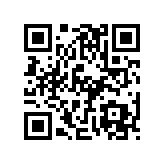
So, now when we have the code, we need to add the image.
2) Open the QR code saved from the site in an image editor, e.g. GIMP
3) Clear a section that you would like to be placeholder for you image or logo. Do not clear larg part of the QR code because it wil not work.
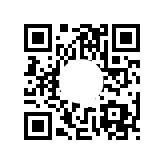
4) Paste your logo/image into a new layer
5) Resize layer and check if it works. Try to put your own image on a place with the least blocks.
6) If QR code doesn't work with new image layer resize the layer and try it again (repeate resizing and testing until QR works)
7) In our case this size fits perfectly

8) Take care not to cover boxes in the angles because QR code will not work at all in that case
9) However, if you would like to add an image in the angle you can add it into an angle without black square. Consider that you are free to rotate QR code, it will work without problem. Here is an example of logo embeded in a corner or QR code for INFORBIRO - Information Technology Agency (www.inforbiro.com)
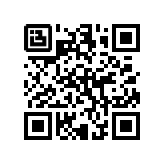
{mobile_block=responsive_ad_728_90}
