GIMP doesn't have shape-drawing tools, but it does have shape selection tools. So the trick is to make a circular or rectangle selection, then turn that into a line.
{mobile_block=responsive_ad_728_90}
1) Choose Ellipse Select Tool (or Rectangle Select Tool)
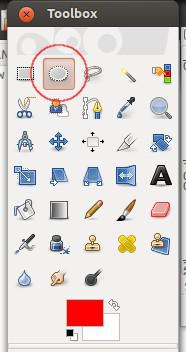
2) Draw ellipse selection with the ellipse tool (or square using the rectangle tool)
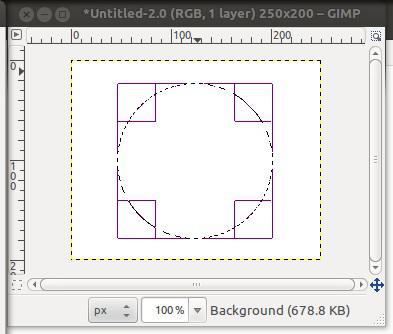
Tip: If you want to draw pefrect circle or square hold Shift after you start dragging.
There's a catch, though: shift has two meanings. It can mean "Add to current selection", and it can mean "constrain to a circle". If you press shift first, before you start dragging, you'll see a little "+" gets added to the mouse cursor: that means "whatever you select now will be added to the current selection, instead of replacing it." But in addition, the selection will be constrained to be circular.
{mobile_block=responsive_ad_2_300_250}
However, if you start dragging first, and then, while the mouse is still down, press shift, then the selection is constrained to a circle, but will still replace any existing selection.
This works in the rectangular selection tool, too, for making squares.
3) Choose Edit > Stroke Selection...

4) Select desired options and click the Stroke button
5) As a final result you'll get circle that is not filled with color
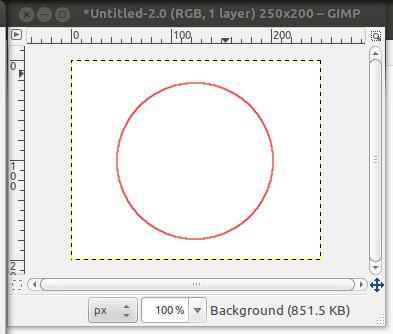
{mobile_block=responsive_ad_728_90}
