Yii is a high-performance, component-based PHP framework for developing large-scale Web applications rapidly. It enables maximum reusability in Web programming and can significantly accelerate your Web application development process.
We wrote how to install Yii framework in XAMPP on Ubuntu/Linux, and here are instructions how to install it on Windows environment.
{mobile_block=responsive_ad_728_90}
Install XAMPP
XAMPP is a free and open source cross-platform web server solution stack package, consisting mainly of the Apache HTTP Server, MySQL database, and interpreters for programming scripts.
1) Download the XAMPP from http://www.apachefriends.org/en/xampp-windows.html and install it, if you haven't yet. We'll assume that the XAMPP is installed in C:\xampp folder; and make sure that MySQL and Apache services are running.
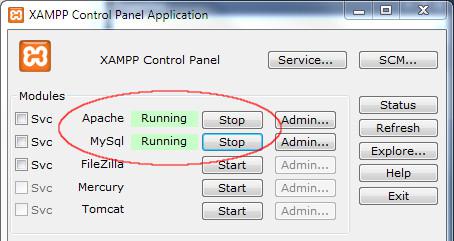
Install Yii framework
2) Get the Yii frameword from the site http://www.yiiframework.com
3) Extract the compressed files into XAMPP htdocs folder, e.g. C:\xampp\htdocs\yiiframework
4) Yii framework contains requirements checker so you could run it with http://localhost/yiiframework/requirements. You have to be sure that there isn't any Failed status for requirements.
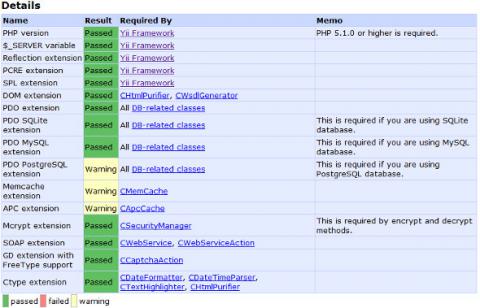
Environment variables setup
The next step is to setup environment variables or else you could experience error when you use yiic command:
'php.exe' is not recognized as an internal or external command, operable program or batch file.
{mobile_block=responsive_ad_2_300_250}
5) Start > right click on Computer > Properties > Advanced system settings. System Properties window will be displayed
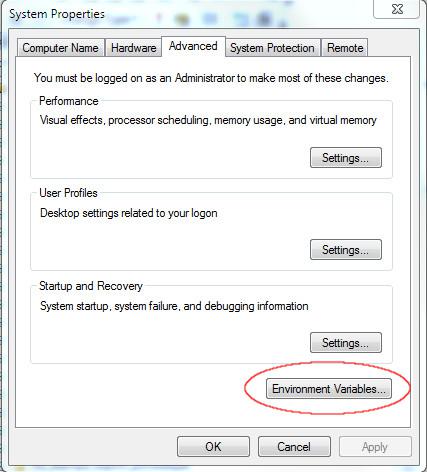
6) Click the Environment Variables... button and the Environment Variables window will be shown
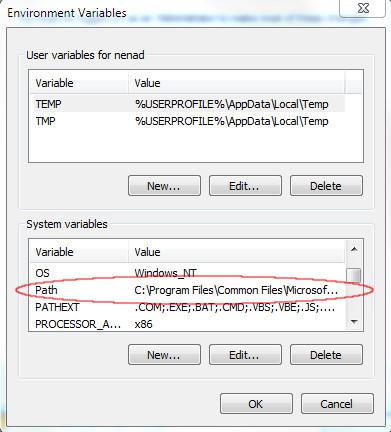
7) Select Path variable and click the Edit
8) In Variable Value field enter ";C:\xampp\php" (without quotes) at the end of the line.
Note: Be sure that you included semi-colon.
Creating application
9) Open the Command Prompt, navigate to %yii-framework-path%\framework (in our case the full path is C:\xampp\htdocs\yiiframework\framework)
10) Enter the following command in order to create web application
yiic webapp ..\..\yiitestapp
11) You'll be asked with yes|no; enter yes
12) The application is created and you can access it on http://localhost/yiitestapp
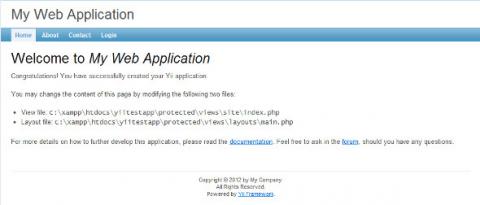
{mobile_block=responsive_ad_728_90}
