here are many applications run by default or maybe some of you want to set applications that will run automatically when Ubuntu starts. Here is how to set, change or remove startup applications in Ubuntu 12.04
Ubuntu 12.04 has an application to configure startup programs and it's called, totally unexpected - "Startup Applications" (or gnome-session-properties)
{mobile_block=responsive_ad_2_300_250}
You can start it in two ways, either running the following command in the terminal:
gnome-session-properties
or selecting "Startup Applications..." menu item in the system menu
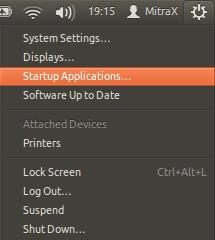
The screen will apear where you can configure applications to be run at Ubuntu startup.
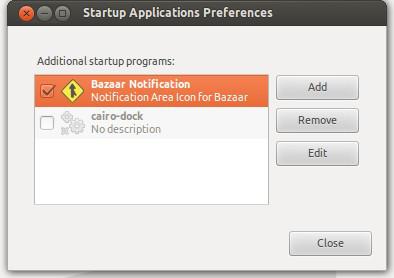
However, you can notice that Startup Applications doesn't show all the applications which are started during the boot.
In order to see all of them run the following command in the terminal:
sudo sed -i 's/NoDisplay=true/NoDisplay=false/g' /etc/xdg/autostart/*.desktop
After that, if you start the Startup Applications all applications are listed.
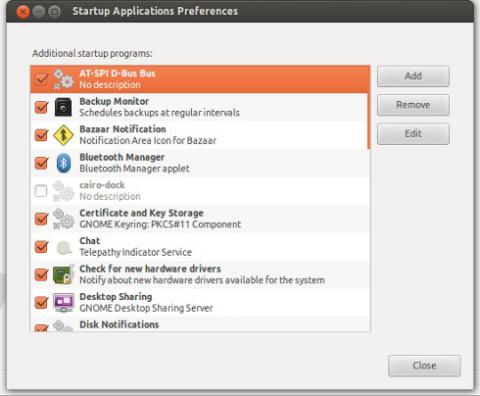
In order to revert default behaviour back, i.e. to hide default applications again from the list, run:
sudo sed -i 's/NoDisplay=false/NoDisplay=true/g' /etc/xdg/autostart/*.desktop
{mobile_block=responsive_ad_728_90}
